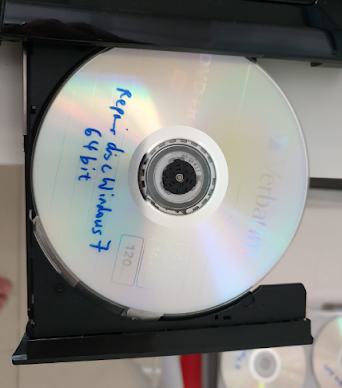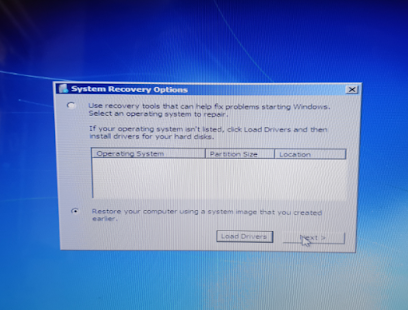Happy Halloween everyone! For anyone interested in Minecraft, or playing Minecraft, know that this is a special day for Minecraft. Some of the mobs will wear pumpkins on their heads just today. Thankfully, I had some free time to play with the little one today, so I decided to build a fighting ring for laughs.
If there is something fun to share, why not? Decided to write instructions here to help others build something similar to play with. It is not a comprehensive guide, but it should offer just enough information for someone else to build. Have a look at the YouTube video, to see if this is something fun for you.
First, you will need 64 white concrete blocks. For the lazy ones like me, who can't be bothered to Mine and Craft too much, just switch on the cheats in the settings, and type the following command (@p means nearest player):
/give @p minecraft:white_concrete 64
Build an 8 by 8 square using the white concrete. Now, build the 4 posts at the 4 corners using sea lanterns. Use the following command to get them.
/give @p minecraft:sea_lantern 8
Go to the 4 corners and place 2 sea lanterns at each corner, forming posts that are 2 blocks high.
Subsequently, you will need 48 chains to build the "ropes" of the fighting ring. These chains allow you to shoot through the gaps between them, and can also be used on defence towers for shooting mobs from a height, while not falling off the towers. Type the following command:
/give @p minecraft:chain 48
Place the chains horizontally to make the "ropes".
Now, you will need command blocks to do the next part. Use the following command:
/give @p minecraft:command_block
In order to place command blocks and embed commands in them, you need to set to creative mode first. Type the following command:
/gamemode creative
Now, break the 4 corner white concrete blocks within the ring, and place a command block in each of the holes.
Right click a command block to enter commands. For the 4 command blocks, enter one command in each of them, based on the following 4 commands:
/summon minecraft:iron_golem ~ ~1 ~
/summon minecraft:zombie_villager ~ ~1 ~
/summon minecraft:skeleton ~ ~1 ~
/summon minecraft:villager ~ ~1 ~
Notice the symbol "~". It means the x, y, z coordinates of the command block. "~1" means 1 block above the command block in the y direction (vertical). That prevents the spawned mob from getting stuck.
Now, you will need pressure plates on each of these command blocks, so that they will summon something everytime someone steps on them. Use the command:
/give @p minecraft:oak_pressure_plate 4
Place one pressure plate on top of each command block. That can be done in survival mode. Use the command:
/gamemode survival
Now, to get out of the ring to continue building, give yourself ender pearls, and right click to throw them and teleport to the spot where these ender pearls land.
/give @p minecraft:ender_pearl 5
Use one ender pearl to get out of the ring. Now, you will need to create buttons to summon mobs from outside the ring. Give yourself 4 stone buttons.
/give @p minecraft:stone_button 4
Place the stone buttons at the wall of the white concrete where it faces the command blocks. See video for details.
Now, you will need to create kill switches to "reset" the fighting ring, in case it gets too messy. Switch back to creative mode, and put 4 command blocks in the ground next to the ring.
/gamemode creative
Now, place the 4 command blocks in the ground. Right click each of them, and insert the following 4 commands, one in each block:
/kill @e[type=minecraft:iron_golem]
/kill @e[type=minecraft:skeleton]
/kill @e[type=minecraft:zombie_villager]
/kill @e[type=minecraft:villager]
Now, switch back to survival mode, and give yourself 4 stone_buttons:
/gamemode survival
/give @p minecraft:stone_buttons 4
Place one stone button on top of each of the command blocks. When you press the buttons on them, they will kill the specific type of mob nearby.
Now that you have finished building the fighting ring, press the buttons on the side of the ring to summon mobs, and let them start a fight. You can choose to shoot from outside the ring, which is safer, or dive in using an ender pearl. Have a look at the YouTube video to see if this is fun for you.